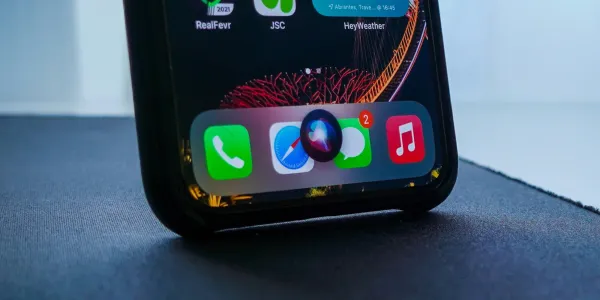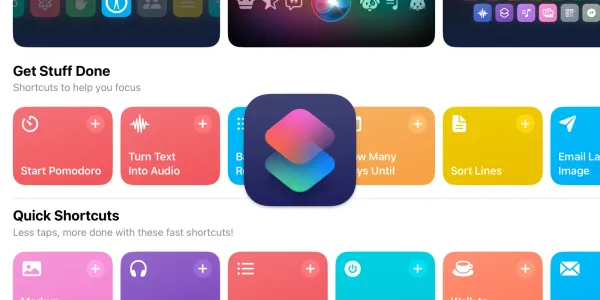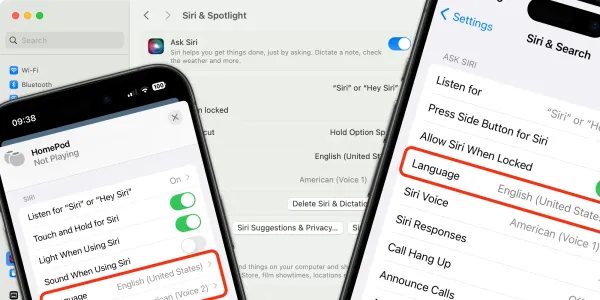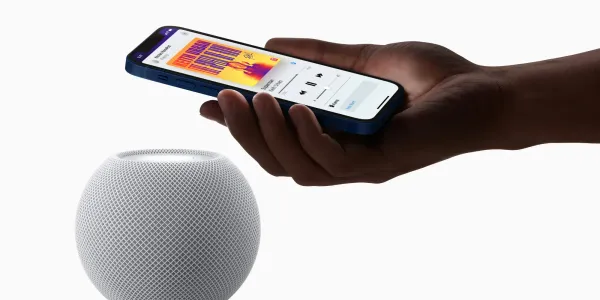How to Use Siri on Your Apple TV
Everything you need to know about using Siri to search for and control TV, movies, podcasts, apps, and music on your Apple TV.
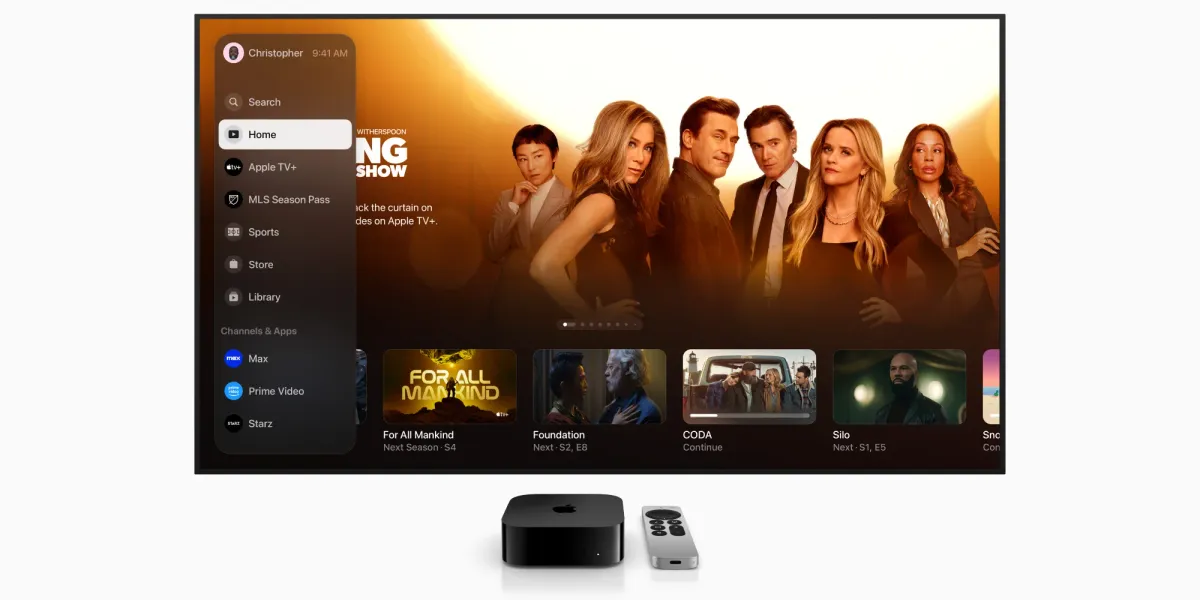
Since its inception, the Apple TV has improved vastly in features and content and is now widely regarded as one of the best-quality streaming devices on the market.
One of the most convenient features of the Apple TV is its integration with Siri. In this article, we'll show you how to use Siri with your Apple TV to search for movies, TV shows, and apps. Additionally, we'll delve into some lesser-known Siri commands you may not have been aware of.
How to enable Siri on an Apple TV
Siri is already enabled on new Apple TVs, but if you’ve previously turned it off, here’s how to enable Siri on your box:
- Go to the Settings app on your Apple TV.
- Select General and then Siri.
- Tap the remote to turn Siri on.
- If you wish, choose your preferred language and voice for Siri.
Further options
To enable “Hey Siri” functionality when compatible headphones are connected:
- Turn on the Listen for “Hey Siri” on AirPods.
- For AirPods Pro (2nd generation), select Listen on AirPods and choose either “Siri” or “Hey Siri” for both options or just “Hey Siri.”
To manage Siri and dictation history:
- Select Siri & Dictation History.
- Choose Delete to remove your history.
To display a transcription of what you say to Siri on the screen:
- Turn on the Always Show Speech option.
To enable voice control for selecting items on the screen:
- Turn on the Onscreen Actions option.
To specify which apps can be used with Siri:
- Select Use with Ask Siri.
- Choose an app from the provided list.
How to use the Siri Remote with an Apple TV
The Siri Remote, which comes with the Apple TV 4K and Apple TV HD, has a built-in microphone that allows you to use Siri.
To activate Siri, press and hold the microphone button on the remote, then speak your command or question. Release the button when you're done talking, and Siri will respond to your request.
Siri can search installed apps (compatible apps will depend on your location) and show your viewing options or the answer to your question.
Siri on the Apple TV doesn't give audio feedback but displays text on the screen to avoid interrupting your viewing or listening.

How to search for movies and TV shows with Siri
You can search content on your Apple TV by title, genre, cast, rating, age, popularity, director, and actors.
For example:
Find Star Wars.
Show me some fantasy movies.
Show me movies starring Margot Robbie.
Find me popular TV shows.
Show me new releases.
Find me new movies in 4K.
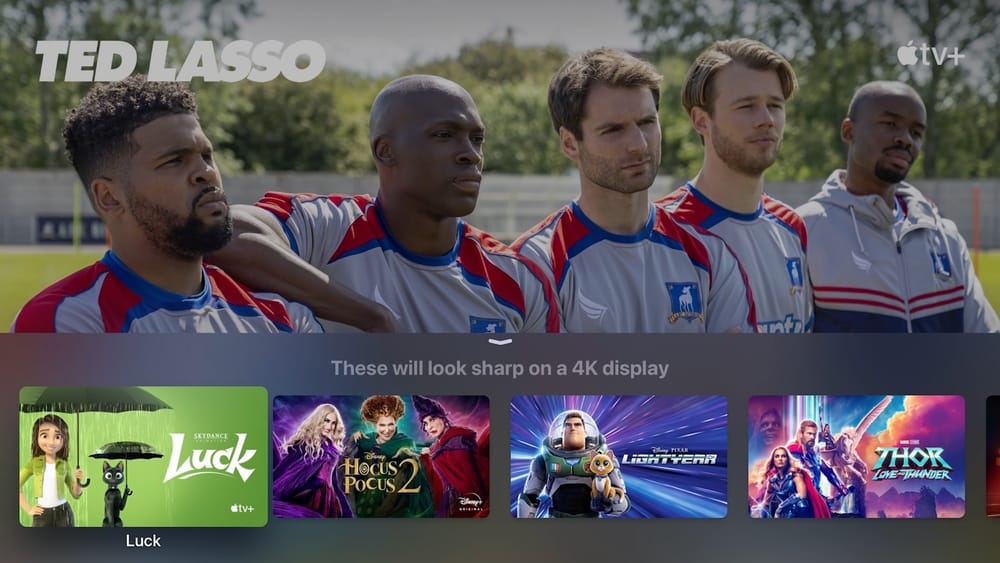
Once you have the results of your search, you can refine them by asking:
Only ones from this year.
Only dramas.
If you're not sure what you want to watch, you can ask Siri to offer some suggestions to you, even narrowing it down to a particular genre:
Show new movies.
Show funny movies.
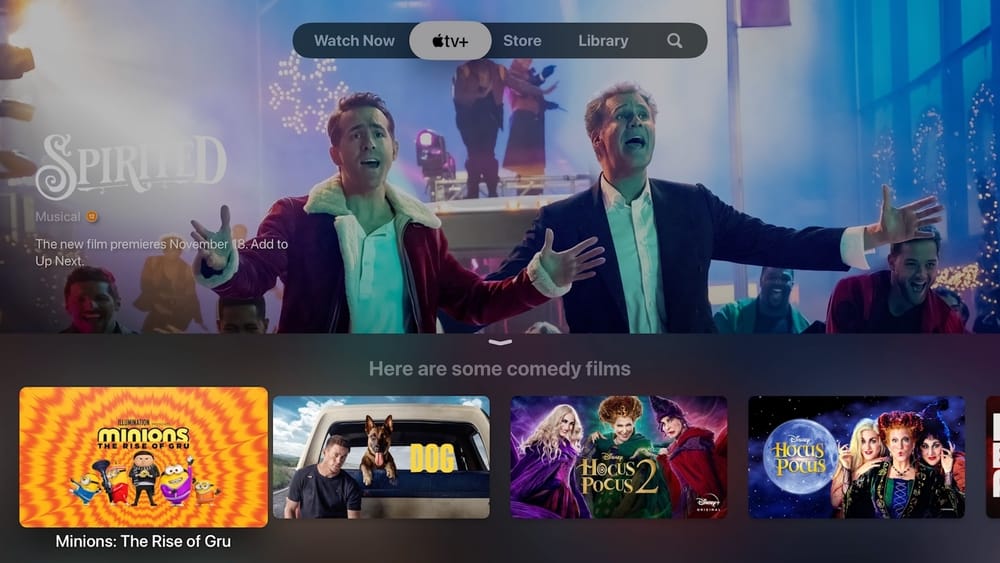
Ask Siri to watch live TV on an Apple TV
Siri can also show you live TV content if installed apps support the feature in your location.
Watch BBC One live.
Watch ESPN live.
How to control playback on an Apple TV with Siri
Siri can help you navigate your Apple TV, find content, and control playback. Here are some examples of Siri commands you can use:
Play.
Pause.
Skip back/forward five minutes/seconds.
Start from the beginning.
Saying “What did he/she say?” will skip back 15 seconds and turn on the subtitles.
If you're having trouble understanding what characters are saying on screen or wish to watch in a foreign language with subtitles, try these phrases:
Turn on subtitles.
Turn on closed captioning.
How to open apps with Siri on the Apple TV
Open Disney+.
Open Hulu on the living room TV.
Go to the App Store.
Open Settings.
Open Photos.
How to use Siri to play music on the Apple TV
If you have an Apple Music subscription, you can search for and play music on your Apple TV.
Siri can search for music using artist names, song titles, album titles, genres, and years.
Play music from Kate Bush.
Play the latest One Republic album.
Play songs from the 1990s.
Play the top dance songs.
Play the number one song from 2024.
Show Adele songs.
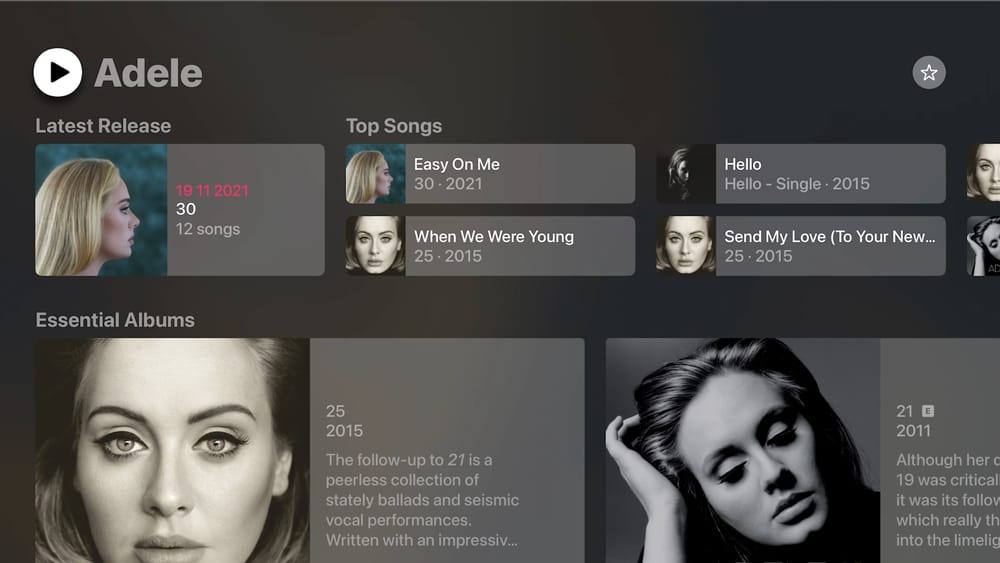
To control music once it's playing:
Play the next song.
Skip this song.
Play a song by a similar artist.
Add this song to my library.
Shuffle songs.
Siri can also play a radio station or create one for you:
Play country radio.
Create a radio station based on Beyoncé.
How to use a HomePod with Apple TV
If you have a HomePod, just say “Siri” or “Hey Siri,” followed by your request, saying “on the TV” at the end. For example:
Hey Siri, watch Severance on the TV.
Other things Siri can do on the Apple TV
Siri can do much more than just search and control TV, movies, and music.
Find My iPhone
You can use Siri on your Apple TV to check the location of your devices connected to the same iCloud account if you’ve set them up using Find My. Just say something like:
Where’s my iPad?
Play a sound on my Apple Watch.
Where’s my iPhone?
Check the weather
Like on iPhones, iPads, and Macs, Siri on the Apple TV can provide detailed local and global weather information:
How warm is it today?
How's the weather in Seattle?
When is sunrise in Berlin?
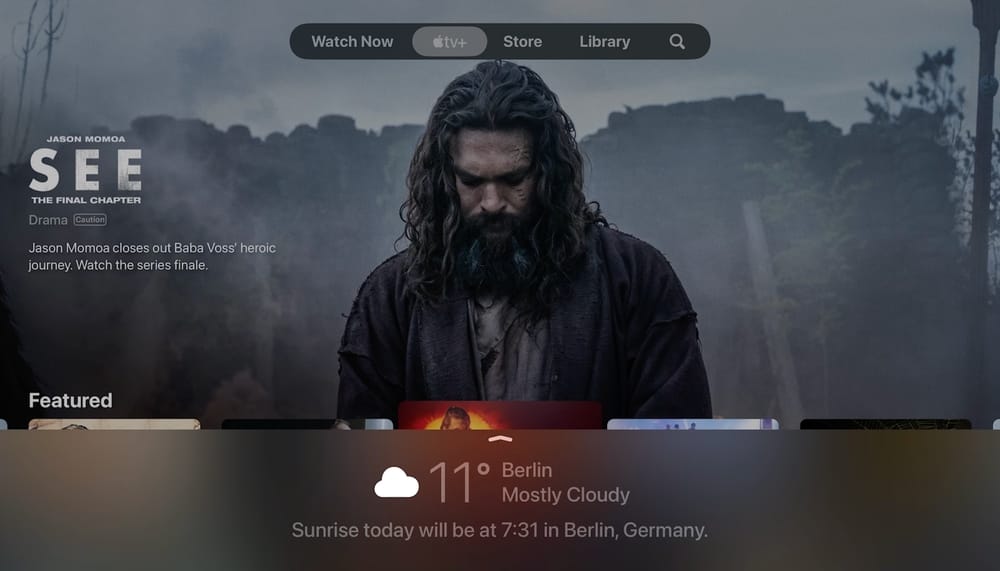
Check stock prices
With Siri on Apple TV, you can access stock prices, global market data, and currency exchanges:
How's Apple stock today?
How is the NYSE 100 doing today?
What’s the Canadian dollar worth today?
Check sports results
Use Siri to find out the latest sports scores and ask for information about players and teams.
When is the next Super Bowl?
Show me the [league name] scores.
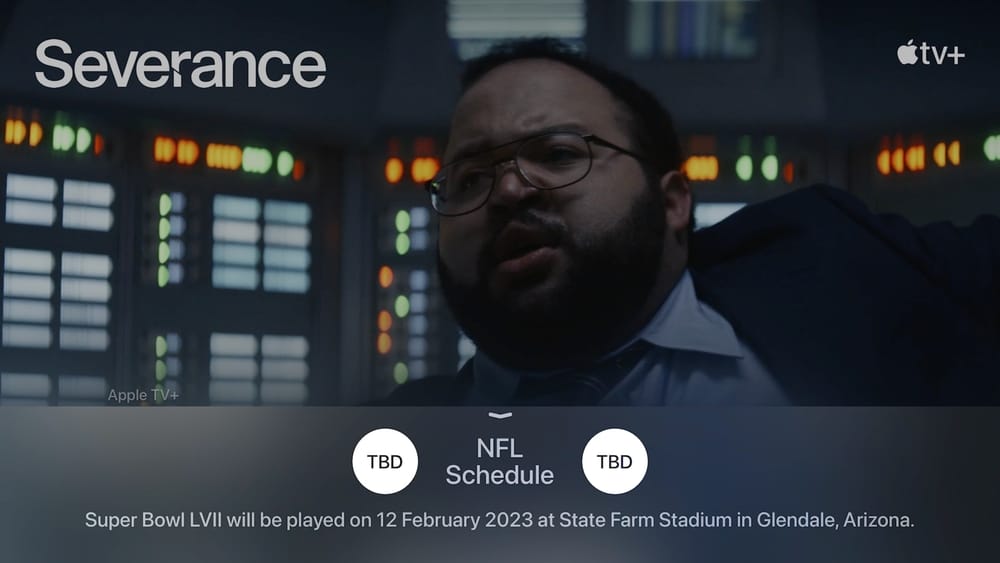
Open and search for apps and content
You can use Siri to search for apps and their content on your Apple TV.
Find lifestyle apps.
Find podcasts about movies.
Search YouTube for movie trailers.
Find cooking tips on YouTube.
The Apple TV is one of the best streaming boxes you can buy, with excellent picture and sound quality. Siri responds reliably and is a convenient way to search for new content we wouldn’t ordinarily seek out when we’re looking for something to watch.